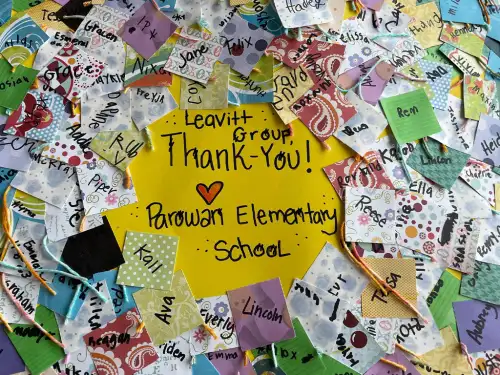Emergency preparedness experts recommend keeping a file folder of your most important personal documents that you can “grab and go” if you need to evacuate ahead of a natural disaster. Obviously, the safest place to store these documents is a fire-proof safe. But what if an evacuation order comes while you’re at work or school, and you can’t get home first? What if you return home to discover a bare foundation, with all your critical papers lost or destroyed?
Many people see the value of digitizing your important personal documents to give you a head start toward rebuilding your life if the worst occurs. Here is some valuable advice to help you with your personal disaster recovery plan.
What’s Important?
First of all, what documents are considered “important”? This is a short list of the most critical documents you’ll definitely want to scan and store:
- Birth certificates
- Marriage and divorce certificates
- Social Security cards
- Drivers’ licenses
- Passports
- Insurance policies (auto, home, life, etc.)
- Health insurance cards
- Immunization records
- Prescriptions (medicines and glasses/contacts)
- Property deeds
- Vehicle titles
- Wills and trusts
- Tax returns (for the past three years)
- Bank account numbers
- Credit cards (including issuer’s contact information)
- Home inventory
If you’re a business owner, you may also consider scanning some of the most important documents for your business: articles of incorporation, partnership agreements, payroll and financial records, insurance policies, customer/client lists. When deciding whether to scan or not to scan, the two questions to ask are, “Is it replaceable?” and “What happens to my business if I can’t get this information?”
Some may see the list above and say, “But a scan or copy of a birth certificate or passport isn’t valid as a legal document!” That’s true. But at the same time, it’s almost always easier to get a replacement document if you have a copy of the original. And in a pinch—especially after a natural disaster—government agencies and financial institutions are much more likely to accept copies or scans than the alternative … nothing.
Your copies and scans aren’t intended as a replacement for documents you could lose. They’re meant to provide some proof of what was on the original documents as a hedge against the time it will take to get new documents created.
How to Scan Them
Whether you use a flatbed scanner, a page-feed scanner, or even a copy machine with scanning capabilities, the important thing is that you end up with high-quality images of your important personal documents that can be viewed and printed as easily as possible. Here are a few considerations:
- If the document is in color, scan it in color. But if the document is in black and white, scan it in black and white. The resulting file will be clearer, and the size of the file will be much smaller than if you scanned it as a color document.
- It’s better to select at least 300 dpi on your scanner settings for a high-quality image.
- If possible, scan your files directly to a PDF. PDF files have the benefit of being viewable and printable by practically every device on the planet. If you can’t scan to a PDF, go for an uncompressed TIFF. JPEG files should be avoided.
- Whether you scan by computer or copy machine, it’s best to avoid any device that’s accessible to the public. Your files (or the residue of your files) can still remain on a public computer long after you delete them from a drive. Also, most scanning copy machines contain an internal hard drive that stores images of all scanned documents. You don’t want your sensitive files to be free for the taking if someone manages to hack into a public copy machine’s “secret archive.”
Where to Store Them
Once you collect and scan your important personal documents, you have several options regarding where and how you keep them.
1. Store your files on a flash drive
The solution to your storage issue may already be in your pocket. If you, like many people, carry a USB thumb drive on your key ring, you might consider storing your critical documents there. Your biggest concern with using your existing thumb drive to store important documents is security. Keeping track of your flash drive is an absolute necessity if it contains sensitive files.
If you go this route, be sure to encrypt your files before copying them over. There are plenty of free encryption tools available you can download. Whichever program you choose, make sure to do one simple thing: remember your password!
If you don’t feel confident in your ability to encrypt your files for storage, you might consider investing in a flash drive with hardware encryption. There are several on the market, including the IronKey Personal, the Kanguru Defender, or Kingston’s DataTraveler Vault. Products like these use varying degrees of encryption to automatically secure all files stored on them.
Even if you decide to choose the pocket-friendly document storage option, you still might consider a redundant storage method just in case something happens to your keys. That means it’s still a good idea to…
2. Store encrypted files on cloud service
There are plenty of consumer-friendly file storage systems that give you access to your files from virtually any computer or device. Some popular services include Google Drive, DropBox, OneDrive, and Amazon Cloud Drive. On the upside, most of these services provide a basic level of storage (a few gigabytes—which is plenty of space for critical files) at no cost.
As with flash drive storage, cloud storage is susceptible to hacking. (Just ask Jennifer Lawrence and Kate Upton.) A good solution is to encrypt your document files before uploading them—just as you would if you were storing them on a flash drive.
3. Store your files on an encrypted cloud service
For maximum security for your important personal documents, you can choose cloud storage that is encrypted by default. Services like SpiderOak, Wuala, and Tresorit encrypt your files before storing them. This reduces the danger if the service is compromised, because the files are locked up good and tight before they’re even transferred over.
As with the non-encrypted services, most encrypted cloud storage provides a certain amount of space for free (usually between two and five gigabytes).
How to Store Video
One recommendation insurers often make is to create a video home inventory to document your belongings in case of theft or a disaster. This is a great idea. Using your smartphone or a video camera, create a comprehensive record of everything you have by moving from room to room, documenting and describing each valuable item for the camera.
The problem is, what if you go through all this trouble and the video (or the camera, with the video still inside) gets stolen or destroyed? There’s an easy solution that most people don’t think of.
Once you’ve created your video inventory, upload the video to YouTube but be sure to set the video as “Private.” This stores the video remotely and ensures that you (and only you) can access it if circumstances warrant. If you ever need to share the video with an insurance adjustor, you can set the video to “Unlisted” and simply email a link.
A Final Note on Security
The secret to good security—on your encrypted documents, on your encrypted device, or on the cloud service you choose—is a strong password that you can remember without writing it down. Click here to find out how to create a password formula to make sure you’ll have unlimited, unbreakable passwords that you won’t forget.